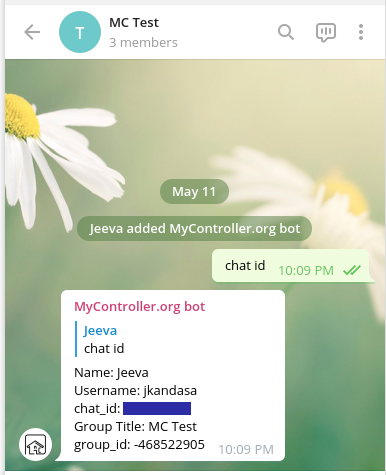This documentation is applicable for the version v2.0.0
This is the multi-page printable view of this section. Click here to print.
Documentation
- 1: Overview
- 1.1: Architecture
- 2: Getting Started
- 2.1: Hints
- 2.2: Install Docker
- 2.3: Install InfluxDB
- 2.4: Install natsio
- 2.5: Install Mosquitto MQTT Broker
- 3: Installation
- 3.1: Quick Installation
- 3.1.1: Install with container image
- 3.1.2: Install with executable binary
- 3.2: Advanced Installation
- 3.2.1: Backend Configuration
- 3.2.2: Gateway Configuration
- 4: User Interface
- 4.1: Toolbar
- 4.2: Resources
- 4.2.1: Gateway
- 4.2.2: MySensors
- 4.2.3: Tasmota
- 4.2.4: PhilipsHue
- 4.2.5: System Monitoring
- 4.3: Dashboard
- 4.4: Operations
- 4.4.1: Tasks
- 4.4.2: Schedules
- 4.4.3: Handlers
- 4.4.4: Forward Payload
- 4.4.5: Load Variables
- 4.4.6: Parameters to Handler
- 4.4.7: Notify Handlers
- 4.4.8: Javascript
- 4.4.9: Webhook
- 4.4.10: Template
- 4.5: Settings
- 4.5.1: System
- 4.5.2: Backup and Restore
- 5: Appendix
- 5.1: Setup Telegram Bot
1 - Overview
MyController is an IoT automation controller for home, office or any place.
There is no internet requirement for the MyController.
You can run the complete setup on your private environment
MyController is designed to run with a limited resources.
It can run on the first generation of the Raspberry PI.
MyController 2.x is completely redesigned. You can not upgrade from MyController 1.x
Technologies Used
- Backend
- Supported Databases
- Frontend - Web Console
- ReactJS
- PatternFly - Web Console
- react-grid-layout - Dashboard
- Documentation
Architecture Guide
MyController Services and Bundles
MyController has many services and all communicates via Message Bus.
Based on the services and use cases, MyController bundled as follows,
Server Setup
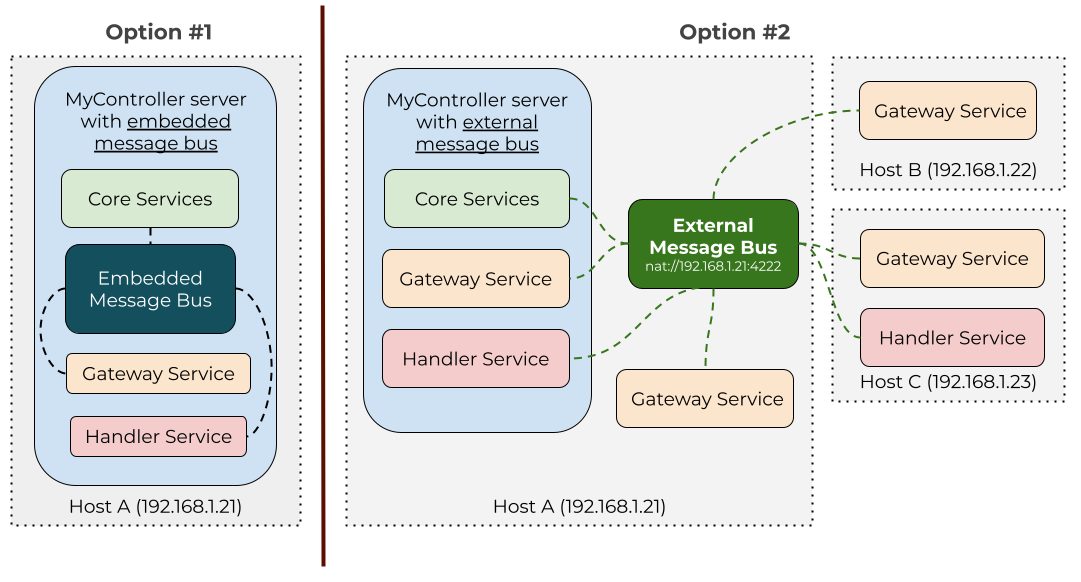
- This package contains MyController Server + Gateway + Handler services
- All the services combined and bundled as single binary
- As it has all the services in a single binary, It is possible to use
embeddedBus, which cannot be accessible outside of the MyController server (Options #1) - If you have plan to use external
gateway, orhandleryou have to go with external bus service (natsio) (Option #2)
Gateway Setup
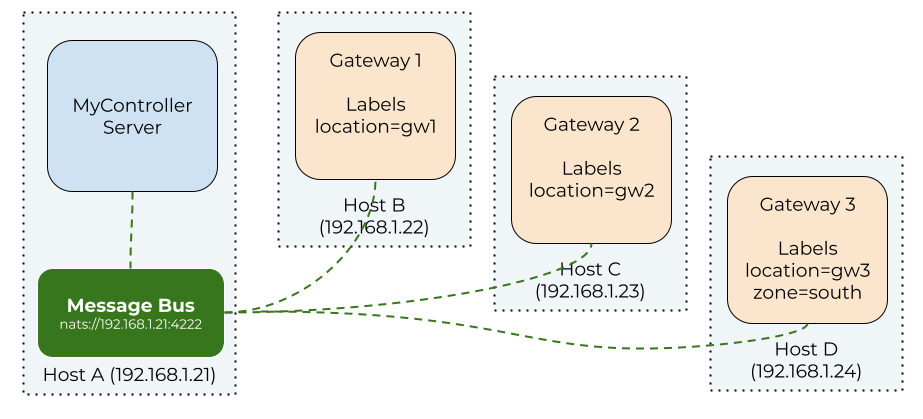
- There is a gateway only bundle
- This service can be connected to a MyController server via the external message bus.
- You can have many number of gateway services on different hosts
Handler Setup
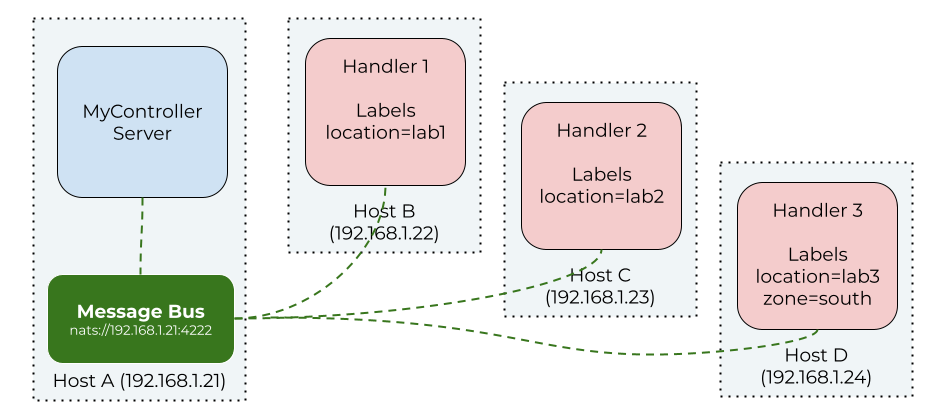
- There is a handler only bundle
- This service can be connected to a MyController server via the external message bus.
- You can have many number of handler services on different hosts
Supported Providers
What next?
1.1 - Architecture
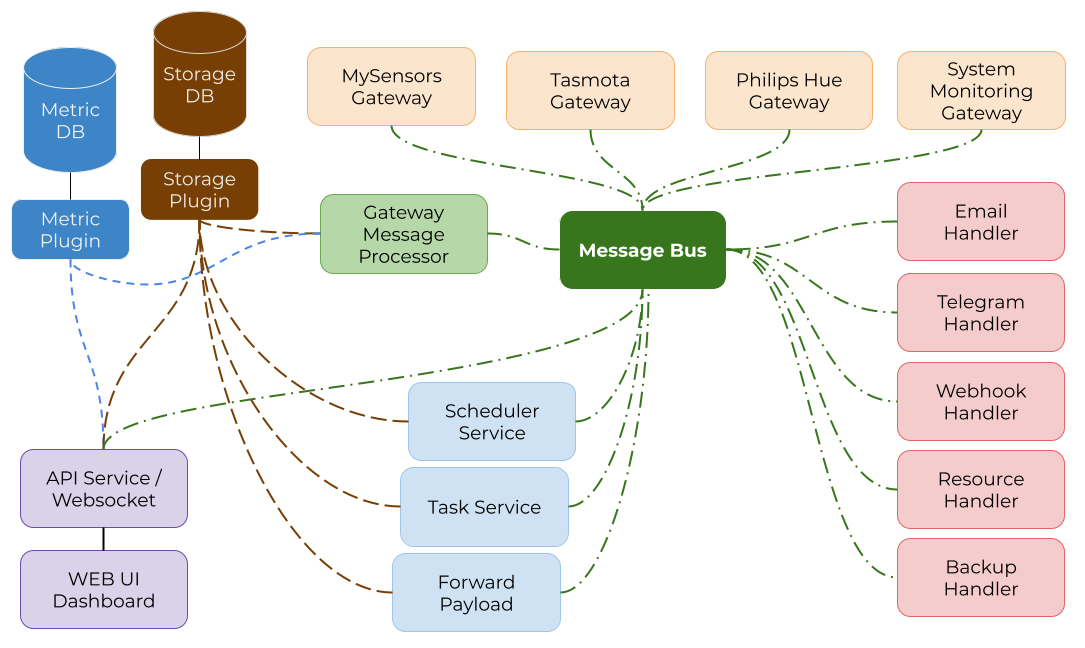
Message bus
- All services rely on centralized message bus. Which leads we can have micro service for each block shown above.
- Most of the components based on a plugin approach. Other services can be included easily
Gateway
- Gateway is a service that collects data from different networks. Also can do changes on the target network.
- Gateway is as plugin component, we can implement gateway for any provider
- Supported providers list
Gateway Message Processor
- Collects data from a gateway and updates in storage and metrics database
- Sends received data as events, will be used in other services (Task, Forward Payload, etc.,)
Forward Payload
- Forwards a payload from a
Fieldto anotherField - Fields can be on a different gateways
Task Service
- User defined tasks will be executed by
Task Service - Two types of tasks are available
- Event based
- Tasks can listen to specific events.
- Execute on an interval
- executes tasks based on the interval defined
- If task meets the defined criteria, posts the given parameters to the
Handler Service
Scheduler Service
- User defined schedules are executed by
Scheduler Service - outcome of the schedule execution handover the defined parameters to the
Handler Service
Handler Service
- Receives requests from
Task ServiceandScheduler Service - Submits the parameters to a specific handler
- new handlers can be implemented easily as it is a plugin component
API and Websocket Service
- Exposes set of APIs to consume and operate resources
- Websocket notifies the changes on the resources, helps to sync the dashboard realtime
- Web UI is client consumes query service APIs
- User can add/modify most of the data here
- Update Gateway details
- Create a dashboard with different widgets
- Add a schedule, task, handler, firmware
- Run a backup, restore
- etc…
Storage Database
- Stores all the data other than metrics
- gateways, Node, Source, Fields, Dashboard, Task, Scheduler, Handler, etc.,
- storage is a plugin type
- Currently there are two type of supported storage plugin
in-memory- Keeps all the configurations on the memory/RAM
- Dumps into disk with defined intervals
- On startup loads from the disk
MongoDB
Metric Database
- Stores only the metrics data
- Metric is a plugin type
- Currently supports
InfluxDB
2 - Getting Started
Prerequisites
Installation can be done in two different methods,
- Run from the executable binary bundles
- Run it as a container
Hardware Requirements
- Disk Space: ~100 MiB
- Memory(RAM): ~50 MiB
Software Requirements
- InfluxDB - used as a metric store
- Optional
- Docker or any container orchestration (if you plan to run MyController container image)
- MongoDB - can be used as a configuration store
Dependencies Installation
Migrating MyController from 1.x to MyController 2.0
- MyController 2.0 is completely redesigned.
- You can not migrate from 1.x to 2.0
- However for sometime you can run 1.x and 2.0 simultaneously and migrate your configurations manually
- If you are using MySensors serial port to connect your sensors, use 2mqtt to share your sensors network to both 1.x and 2.0
Install MyController Server
What Next?
2.1 - Hints
- if a boolean value is left blank. It is considered as
false - if a numerical value is left blank, It is considered as
0
Values on payloads
Payloads sent to a resource will be considered as follows
- case in-sensitive
on,true,1,enable== trueoff,false,0,disable== false
Duration of the time
System time durations follow the GoLand standards as follows…
ns- nanosecondsus- microsecondsms- millisecondss- secondsm- minutesh- hours
Examples:
| Input | Description |
|---|---|
0 |
0 seconds |
0s |
0 seconds |
10s |
10 seconds |
1m20s |
1 minute and 20 seconds |
1h20m5s |
1 hour 20 minutes and 5 seconds |
-42s |
-42 seconds |
Note
Negative numbers are supported.Labels
TBD
Quick ID
TBD
2.2 - Install Docker
Docker can be installed in different way.
Here it is explained to install it on Raspberry PI with Raspbian OS
Follow the steps below to install docker on your Raspberry PI
Note
Assuming that you are running all the commands as aroot user.If you are running from non-root user, you should include
sudo in the beginning of the commands.
# copy the installation script
curl -fsSL https://get.docker.com -o get-docker.sh
# execute the script
sh get-docker.sh
# enable the docker daemon
systemctl enable docker.service
# start the docker daemon
systemctl start docker.service
# check the docker daemon is active
systemctl is-active docker.service
- Optional steps - If you plan to play docker command on user
# add a non-root user to the docker group # here the "pi" is a user usermod -aG docker pi
2.3 - Install InfluxDB
Supported Versions
MyController supports InfluxDB 1.8.x or aboveIn this guide installation shown on Raspberry Pi with Raspbian Linux OS
If you have different OS, refer the influxdb installation guide
Influxdb can be installed in two different ways
Install InfluxDB on the host system
Follow this guide to install InfluxDB directly on your host system
Run the following commands as a root user
Operating System: Raspbian Linux 10 (buster)
# configure influxdb repository
wget -qO- https://repos.influxdata.com/influxdb.key | apt-key add -
echo "deb https://repos.influxdata.com/debian buster stable" | tee /etc/apt/sources.list.d/influxdb.list
# update package details to the local system
apt update
# install influxdb and enable to run at startup
apt install influxdb
systemctl enable influxdb.service
# start influxdb
systemctl start influxdb.service
Optionally you can disable self monitoring metrics to avoid unnecessary CPU and Disk usage.
- update the following line on
/etc/influxdb/influxdb.conf[monitor] store-enabled = false - restart the influxdb service
systemctl restart influxdb.service
(Optional) Create a database for MyController usage in influxDB
If the database user has admin privilege, database will be created automatically by MyController server.
root@rpi-171:~# influx
Connected to http://localhost:8086 version 1.8.5
InfluxDB shell version: 1.8.5
> create database mycontroller
> show databases
name: databases
name
----
mycontroller
> exit
Install InfluxDB on the Docker
Most of the places docker installation of influxdb works well
Warning
In ARM v6, docker version of InfluxDB not started and no issues reported. Tested it on 1.8.4
We can directly install it on the host system by following this guide
To know your machine architecture execute uname -m on the command line
$ uname -m
armv6l
Note
Assuming that you are running all the commands as aroot user.If you are running from non-root user, you should include
sudo in the beginning of the commands.
Generate influxdb.conf
Detailed information is on InfluxDB Website
-
generate
influxdb.confmkdir -p /opt/apps/influxdb cd /opt/apps/influxdb docker run --rm influxdb:1.8.4 influxd config > influxdb.conf -
Optional - Steps to disable InfluxDB monitor
- Monitor InfluxDB metrics will be enabled by default. It eats lot of disk space and CPU.
- on the generated
influxdb.confsetfalsetostore-enabled, available undermonitor
[monitor] store-enabled = false
Install
Variable $PWD
$PWD is a Print Working Directory.
mkdir -p /opt/apps/influxdb/influxdb_data
cd /opt/apps/influxdb
docker run --detach --name mc_influxdb \
--publish 8086:8086 \
--volume $PWD/influxdb_data:/var/lib/influxdb \
--volume $PWD/influxdb.conf:/etc/influxdb/influxdb.conf:ro \
--env TZ="Asia/Kolkata" \
--restart unless-stopped \
influxdb:1.8.4
(Optional) Create a database for MyController usage in influxDB
If the database user has admin privilege, database will be created automatically by MyController server.
- enter inside running docker container
- execute
influxcommand inside the influx container as follows - create a database by running
create database mycontroller - show available databases by running
show databases - type
exittwo time, one exits from influx client shell, second exits from the docker container
$ docker exec -it mc_influxdb /bin/sh
# influx
Connected to http://localhost:8086 version 1.8.4
InfluxDB shell version: 1.8.4
> create database mycontroller
> show databases
name: databases
name
----
mycontroller
> exit
# exit
To see the logs
- Prints all available logs
docker logs mc_influxdb - Prints and tails the logs, to get exit do
Ctrl+Cdocker logs --follow mc_influxdb
Stop
docker stop mc_influxdb
Restart
docker restart mc_influxdb
Uninstall
docker stop mc_influxdb
docker rm mc_influxdb
2.4 - Install natsio
Supported Versions
MyController server tested on nats.io 2.2.2nats.io server can be installed in different way. Here we are focusing to setup it on docker and nats.io 2.2.2 version.
To install natsio on your host system follow this guide
Note
Assuming that you are running all the commands as aroot user.If you are running from non-root user, you should include
sudo in the beginning of the commands.
Install
docker run --detach --name mc_natsio \
--publish 4222:4222 \
--env TZ="Asia/Kolkata" \
--restart unless-stopped \
nats:2.2.2-alpine
To see the logs
- Prints all available logs
docker logs mc_natsio - Prints and tails the logs, to get exit do
Ctrl+Cdocker logs --follow mc_natsio
Stop
docker stop mc_natsio
Restart
docker restart mc_natsio
Uninstall
docker stop mc_natsio
docker rm mc_natsio
2.5 - Install Mosquitto MQTT Broker
Tested Versions
MyController tested on Mosquitto 1.6.9Mosquitto broker can be installed in different way. Here we are focusing to setup it on docker and Mosquitto 1.6.9 version.
To install Mosquitto broker on your host system follow this guide
Note
Assuming that you are running all the commands as aroot user.If you are running from non-root user, you should include
sudo in the beginning of the commands.
mosquitto.conf
Detailed information is on Mosquitto Website
# create mosquitto.conf
mkdir -p /opt/apps/mosquitto
cd /opt/apps/mosquitto
cat << EOF > mosquitto.conf
allow_anonymous true
persistence false
persistence_location /mosquitto/data/
EOF
Install
Variable $PWD
$PWD is a Print Working Directory.
mkdir -p /opt/apps/mosquitto
cd /opt/apps/mosquitto
docker run -d --name mc_mosquitto \
--publish 1883:1883 \
--publish 9001:9001 \
--volume $PWD/mosquitto.conf:/mosquitto/config/mosquitto.conf \
--restart unless-stopped \
eclipse-mosquitto:1.6.9
To see the logs
- Prints all available logs
docker logs mc_mosquitto - Prints and tails the logs, to get exit do
Ctrl+Cdocker logs --follow mc_mosquitto
Restart
docker restart mc_mosquitto
Uninstall
docker stop mc_mosquitto
docker rm mc_mosquitto
3 - Installation
Prerequisites
Prerequisites to setup MyController server
- Metric Database
- Influx 1.8.x and above - Installation Guide
- Optional requirements
- MongoDB
- MQTT broker - Mosquitto Installation Guide
- External bus service - nats.io Installation Guide
Installation
MyController.org 2.x can be installed in different way.
To know more about server setup follow this guide
3.1 - Quick Installation
You can install MyController in two different ways. You can either go with container image or executable binary.
3.1.1 - Install with container image
Install on Linux - Docker
Steps to install on your linux machine with docker
Note
Assuming that you are running all the commands as aroot user.If you are running from non-root user, you should include
sudo in the beginning of the commands.
- create directory for MyController server data and other usages
mkdir -p /opt/apps/mycontroller/mc_home mkdir -p /opt/apps/mycontroller/mc_home/secure_share mkdir -p /opt/apps/mycontroller/mc_home/insecure_share - copy
mycontroller.yamlfilecd /opt/apps/mycontroller curl https://raw.githubusercontent.com/mycontroller-org/backend/v2.0.0/resources/sample-docker-server.yaml \ --output mycontroller.yaml
Update mycontroller.yaml file
-
IMPORTANT: update your secret on the
mycontroller.yamlfile. DO NOT USE THE DEFAULT SECRET -
secret can between 1 to 32 characters length
-
This secret used to encrypt your third party password, tokens used on this server
secret: 5a2f6ff25b0025aeae12ae096363b51a # !!! WARNING: CHANGE THIS SECRET !!! -
Update
influx_databaseconfiguration as follows in yourmycontroller.yaml- prior to this step, influxdb should be installed and running with a database called mycontroller in influxdb
- Influxdb installation guide
- IMPORTANT
uri- must point to the influxdb host ip addressdatabase: metric: disabled: false type: influxdb uri: http://192.168.1.21:8086 # must be updated with your host ip address token: username: password: organization_name: bucket_name: mycontroller batch_size: flush_interval: 5s
-
Optional - update
busconfiguration as follows in yourmycontroller.yaml, if you plan to use external bus- nats.io server should be installed and running
- nats.io server installation guide
- IMPORTANT
server_url- must point to the nats.io server ip address.bus: type: natsio topic_prefix: mc_communication_bus server_url: nats://192.168.1.21:4222 # must be updated with your host ip address insecure: false connection_timeout: 10s
-
Start the MyController server
docker run --detach --name mycontroller \ --publish 8080:8080 \ --publish 8443:8443 \ --publish 9443:9443 \ --volume $PWD/mc_home:/mc_home \ --volume $PWD/mycontroller.yaml:/app/mycontroller.yaml \ --env TZ="Asia/Kolkata" \ --restart unless-stopped \ docker.io/mycontroller/server:2.0.0 -
Access MyController server Web UI
http://<host-ip>:8080(example: http://192.168.1.21:8080)https://<host-ip>:8443(example: https://192.168.1.21:8443)
To see the logs
- Prints all available logs
docker logs mycontroller - Prints and tails the logs, to get exit do
Ctrl+Cdocker logs --follow mycontroller
Stop
docker stop mycontroller
Restart
docker restart mycontroller
Uninstall
docker stop mycontroller
docker rm mycontroller
3.1.2 - Install with executable binary
Install on Linux - Executable Binary
Steps to install the executable binary on your linux machine
Download Options
Choose the right executable bundle
Download the executable bundle that matches to your operating system architecture
Architectures
linux-arm- 32 bit ARM Linuxlinux-arm64- 64 bit ARM Linuxlinux-386- 32 bit Linuxlinux-amd64- 64 bit Linuxwindows-386- 32 bit Windowswindows-amd64- 64 bit Windows
Download
- Here we are focusing on
armarchitecture (Raspberry Pi). You can follows this guide for other architecture too. - Download mycontroller-server-2.0.0-linux-arm.tar.gz
Note
MyController server does not require root access, But for some devices(serial port, monitoring system resources, etc.,) it may required root access.If you want to run MyController server with
root, you should include sudo in the beginning of the commands. or directly run the commands as root user.
- create a directories to keep MyController server data and executable
mkdir -p /opt/apps/mycontroller/mc_home # directory to hold data mkdir -p /opt/apps/mycontroller/executable # directory to hold executable # create directories to keep image files to show it MyController dashboard # Example, camera stream image mkdir -p /opt/apps/mycontroller/mc_home/secure_share mkdir -p /opt/apps/mycontroller/mc_home/insecure_share # download the bundle and extract on executable directory cd /opt/apps/mycontroller wget https://github.com/mycontroller-org/server/releases/download/v2.0.0/mycontroller-server-2.0.0-linux-arm.tar.gz tar xzf mycontroller-server-2.0.0-linux-arm.tar.gz --strip-components=1 --directory /opt/apps/mycontroller/executable - now we have isolated MyController server data and executables, the expected result will be as follows,
- NOTE: still, we have to keep the configuration file (
mycontroller.yaml) file on the executable directory$ ls /opt/apps/mycontroller/mc_home # MyController server data location insecure_share secure_share $ ls /opt/apps/mycontroller/executable # MyController server executable location LICENSE.txt logs mcctl.sh mycontroller-server mycontroller.yaml README.txt web_console
Update mycontroller.yaml file
-
IMPORTANT: update your secret on the
mycontroller.yamlfile. DO NOT USE THE DEFAULT SECRET -
secret can between 1 to 32 characters length
-
This secret used to encrypt your third party password, tokens used on this server
secret: 5a2f6ff25b0025aeae12ae096363b51a # !!! WARNING: CHANGE THIS SECRET !!! -
update influxdb configuration as follows in your
mycontroller.yaml- prior to this step, influxdb should be installed and running with a database called mycontroller in influxdb
- Influxdb installation guide
- IMPORTANT
uri- must point to the influxdb ip address. if you have installed on the same host, you can leave it as127.0.0.1 - update other fields as per your influxdb setup
database: metric: disabled: false type: influxdb uri: http://127.0.0.1:8086 # must be updated with your host ip address token: username: password: organization_name: bucket_name: mycontroller batch_size: flush_interval: 5s
-
if you plan to use https with ACME(Letsencrypt) follow the detailed guide
-
Optional - if you plan to use external bus, update
busconfiguration as follows in yourmycontroller.yaml- nats.io server should be installed and running
- nats.io server installation guide
- IMPORTANT
server_url- must point to the nats.io server ip address. if you have installed on the same host, leave it as127.0.0.1bus: type: natsio topic_prefix: mc_server server_url: nats://127.0.0.1:4222 # must be updated with your host ip address insecure: false connection_timeout: 10s
-
Start the MyController server
cd /opt/apps/mycontroller executable/mcctl.sh start -
Access MyController server Web UI
- http:
http://<host-ip>:8080(example: http://192.168.1.21:8080) - https:
https://<host-ip>:8443(example: https://192.168.1.21:8443)
- http:
To see the logs
- MyController log file is placed in the
executabledirectorycd /opt/apps/mycontroller cat executable/logs/mycontroller.log - Prints and tails the logs, to get exit do
Ctrl+Ccd /opt/apps/mycontroller tail --follow executable/logs/mycontroller.log
Stop
cd /opt/apps/mycontroller
executable/mcctl.sh stop
Restart
cd /opt/apps/mycontroller
executable/mcctl.sh stop
executable/mcctl.sh start
Uninstall from your system
cd /opt/apps/mycontroller
executable/mcctl.sh stop
rm /opt/apps/mycontroller/executable --recursive --force
3.2 - Advanced Installation
TBD
3.2.1 - Backend Configuration
MyController backend configurations are loaded at the time of startup.
Configurations should be in the YAML file format.
Samples are available in the source code repository
Note
mycontroller.yaml file will not be included in the backup for the security reasons.
mycontroller.yaml
secret: 5a2f6ff25b0025aeae12ae096363b51a # (1)
analytics: # (2)
enabled: true
web: # (3)
web_directory: /ui
enable_profiling: false
read_timeout: 60s
http:
enabled: true
bind_address: "0.0.0.0"
port: 8080
https_ssl:
enabled: false
bind_address: "0.0.0.0"
port: 8443
cert_dir: /mc_home/certs/https_ssl
https_acme:
enabled: false
bind_address: "0.0.0.0"
port: 9443
cache_dir: /mc_home/certs/https_acme
acme_directory:
email: hello@example.com
domains: ["mycontroller.example.com"]
logger: # (4)
mode: record_all
encoding: console
level:
core: info
web_handler: info
storage: info
metric: warn
directories: # (5)
data: /mc_home/data
logs: /mc_home/logs
tmp: /mc_home/tmp
secure_share: /mc_home/secure_share
insecure_share: /mc_home/insecure_share
bus: # (6)
type: natsio
topic_prefix: mc_production
server_url: nats://192.168.1.21:4222
insecure: false
connection_timeout: 10s
gateway: # (7)
disabled: false
types: []
ids: []
labels:
location: server
handler: # (8)
disabled: false
types: []
ids: []
labels:
location: server
database: # (9)
storage:
type: memory
dump_enabled: true
dump_interval: 10m
dump_dir: "memory_db"
dump_format: ["yaml"] # options: yaml, json
load_format: "yaml"
metric:
disabled: true
type: influxdb
uri: http://192.168.1.21:8086
token:
username:
password:
organization_name:
bucket_name: mycontroller
batch_size:
flush_interval: 5s
query_client_version:
secretis used to encrypt the password, token and other sensitive details in gateways, handlers, etc., and keep encrypted data in the storage database.
At later point if you change thesecretyou have update manually the existing passwords and tokens if any
Uses AES-256 encryption then base64 encodinganalyticsif enabled, reports anonymous statics to MyController analytics collectorwebholds the web configurationslogger- controls the logs level of a different components.directories- points to custom locations.bus- message bus configurations, will be used for internal communications.gateway- filters to load gateways to this instance.handler- filters to load handlers to this instance.database- definesstorageandmetricconfiguration details
Web Configuration
web:
web_directory: /ui # (1)
documentation_url: http://192.168.1.21:8079/docs/ # (2)
enable_profiling: false # (3)
http: # (4)
enabled: true
bind_address: "0.0.0.0"
port: 8080
https_ssl: # (5)
enabled: false
bind_address: "0.0.0.0"
port: 8443
cert_dir: /mc_home/certs/https_ssl
https_acme: # (6)
enabled: false
bind_address: "0.0.0.0"
port: 9443
cache_dir: /mc_home/certs/https_acme
acme_directory:
email: hello@example.com
domains: ["mycontroller.example.com"]
web_directory- production build of Web Consoledocumentation_url- if you are in a private environment and want to keep the document server locally. Add your documentation server url.
In MyController server default documentation url will be replaced with this url.enable_profiling- enables GoLang profiling on the http handler at/debug/pprof/http- HTTP handlerhttps_ssl- HTTPS SSL handlerhttps_acme- HTTPS ACME handler
HTTP handler
HTTP handler serves the web console and api as un-encrypted.
This setup can be used in a trusted network.
http:
enabled: true # (1)
bind_address: "0.0.0.0" # (2)
port: 8080 # (3)
enabled- can enable or disable the http handler. if no values supplied, will be treated as disabledbind_address- IP address to bind,0.0.0.0- binds to all the available network interfaces.port- listening port number
HTTPS SSL handler
HTTPS SSL handler serves the web console and api as encrypted.
You can use self signed certificate or CA signed certificate.
You can use this handler to access the web console on the untrusted networks
https_ssl:
enabled: false # (1)
bind_address: "0.0.0.0" # (2)
port: 8443 # (3)
cert_dir: /mc_home/certs/https_ssl # (4)
enabled- can enable or disable the https ssl handler. if no values supplied, will be treated as disabledbind_address- IP address to bind,0.0.0.0- binds to all the available network interfaces.port- listening port numbercert_dir- certificate and key files location.
https_ssl operates in two modes.
Generate the certificates automatically
If there is no custom.crt and custom.key found on the cert_dir location MyController generates a crt and key files and stores on cert_dir location. Auto generated file names will as mc_generated.crt and mc_generated.key.
Auto generated certificate details:
- RSA Bits - 2048
- Organization name - MyController.org
- Validity - 365 days
If you want to change these details, you have to generate a certificate manually as mentioned in Custom certificate
Custom certificate
If you want to use your custom certificates, you have to place your files on the cert_dir location.
The name of the files must be as custom.crt and custom.key
To generate self signed certificate there are multiple options available. Here is a quick sample,
openssl genrsa -out custom.key 2048
openssl req -new -x509 -sha256 -key custom.key -out custom.crt -days 365
Important
Ifcustom.crt and custom.key files are present in the cert_dir, it get the higher precedence than the auto generated files.
HTTPS ACME handler
Automated Certificate Management Environment (ACME) is a standard protocol for automating domain validation, installation, and management of X.509 certificates.
Letsencrypt is popular free certificate provider.
This handler can take care of the life cycle of the certificate. That is to get the certificate first time and subsequence renewals.
- The default ACME directory url will be pointing to letsencrypt, https://acme-v02.api.letsencrypt.org/directory
- The certificates will be renewed 30 days prior to expiration
- ACME challenge will be verified using
tls-alpn-01. Extra port is not required. To know more abouttls-alpn-01visit Letsencrypt guide - You have to configure port forward to the
https_acmeport. This port should be reachable on public ip of443port. acme challenge will be verified only on443port.
https_acme:
enabled: false # (1)
bind_address: "0.0.0.0" # (2)
port: 9443 # (3)
cache_dir: /mc_home/certs/https_acme # (4)
acme_directory: # (5)
email: hello@example.com # (6)
domains: ["mycontroller.example.com"] # (7)
enabled- can enable or disable the https acme handler. if no values supplied, will be treated as disabledbind_address- IP address to bind,0.0.0.0- binds to all the available network interfaces.port- listening port numbercache_dir- certificate and related files received from the provider will be stored on this directory.acme_directory- ACME provider directory url, if you leave it blank the default will be https://acme-v02.api.letsencrypt.org/directoryemail- email address used to get the certificate from the providedomains- You can have single or multiple domains
Logger
logger:
mode: record_all # (1)
encoding: console # (2)
enable_stacktrace: false # (3)
level: # (4)
core: info
web_handler: info
storage: info
metric: warn
mode- supports two modes.record_all- prints the detailed information about the log fieldssampled- prints the restricted information about the log fields and not all the logs
encoding- log encoding formatconsole- suits for console displayjson- prints logs in json format, suits for processing with external tools
enable_stacktrace- enables stack trace of the errorlevel- restrict the log level. supported levels:debug,info,warn,error,fatal. You can restrict the log level to a specific service.core- entire system log level. This is applicable for gateway service too.web_handler- http handlers log levelstorageservice log levelmetricsservice log level
Directories
directories:
data: /mc_home/data # (1)
logs: /mc_home/logs # (2)
tmp: /mc_home/tmp # (3)
secure_share: /mc_home/secure_share # (4)
insecure_share: /mc_home/insecure_share # (5)
MyController uses these directories to keep configurations, logs, and temporary files.
data- keeps all configurations on this location. in-memory database, firmware, etc.,logs- keeps gateway logs and system logstmp- used as a temporary location for MyController servicessecure_share- you can keep custom files on this location. This location can be accessed via MyController instance url,http://mycontroller-ip:8080/secure_share. It needs authentication. access token can be supplied via header or on the url.insecure_share- you can keep custom files on this location. This location can be accessed via MyController instance url,http://mycontroller-ip:8080/insecure_share. It is open to everyone. Authentication not required
Message Bus
bus:
type: natsio # (1)
topic_prefix: mc_production # (2)
server_url: nats://192.168.1.21:4222 # (12)
insecure: false # (3)
connection_timeout: 10s # (4)
type- There are two type of message bus available.embedded- internal message bus. You cannot include external gatewaynatsio- external message bus
topic_prefix- A natsio message bus can be used for different applications. Based on this topics we can separate a specific MyController instance.server_url- natsio server urlinsecure- allow or disallow insecure connectionsconnection_timeout- connection establishment timeout
Important
When you use external gateway service. You should use external message bus service(natsio) Also should use the same message bus configurations in the MyController instance and in the external gateway instances.Gateway
gateway:
disabled: false # (1)
types: [] # (2)
ids: [] # (3)
labels: # (4)
location: server
We can restrict to load a specific gateway to this service.
disabled- enables or disables gateway servicetypes- filter specific gateway typesids- filtered by list of gateways idlabels- filtered based on the labels. detailed guide
Note
Empty filter loads all the gateways.Handler
handler:
disabled: false # (1)
types: [] # (2)
ids: [] # (3)
labels: # (4)
location: server
We can restrict to load a specific handler to this service.
disabled- enables or disables handler servicetypes- filter specific handler typesids- filtered by list of handlers idlabels- filtered based on the labels. detailed guide
Note
Empty filter loads all the handlers.Database
You can define you storage and metric database configurations
database:
storage:
# storage database configurations
metric:
# metric database configurations
MyController needs two type of databases.
Storage Databases
MyController supports two type of storage databases
In Memory Database
In memory is a special database designed by MyController org. It keeps all the configuration data in the memory(RAM). Dumps all the data into the disk on a specified interval. When MyController start up, loads all the data from the disk to memory.
- We can reduce the number of writes to disk. This can increase the life time of the disk.
- This is very good choice for a tiny hardwares(ie: Raspberry PI with memory card as disk).
- Memory database will be faster as the entities are in memory(RAM).
Important
Assuming dump enabledWhen the MyController server terminated gracefully, dumps all the configuration data onto the disk.
So there will be no loss.
However there will be some loss, if the service terminated forcefully or power plug removed.
database:
storage:
type: memory # (1)
dump_enabled: true # (2)
dump_interval: 10m # (3)
dump_dir: "memory_db" # (4)
dump_format: ["yaml", "json"] # (5)
load_format: "yaml" # (6)
typeshould bememorydump_enabled- enable or disable sync to disk feature. Copies in memory entities into diskdump_interval- how long once the sync should happen.dump_dir- directory used to dump entities from memory. default:memory_dbdump_format- supportsyamland/orjsonformats.load_format- even though you can dump entities onyamland/orjsonformat. at the time of startup, only one format can be used. Make sure you are using this format on thedump_format
MongoDB Database
MyController supports MongoDB local or cloud version.
type: mongodb # (1)
database: mcdb # (2)
uri: mongodb://192.168.1.21:27017 # (3)
typeshould bemongodbdatabase- name of the database in your MongoDBuriof the database. supports cloud database format too.
Metric Databases
MyController supports two type of metric databases
InfluxDB
MyController uses InfluxDB to keep the metrics data. It can be local InfluxDB instance or can be in the cloud.
MyController supports InfluxDB 1.8.4 or above versions.
Note
Flux query supports for InfluxDB 1.8.x and InfluxDB 2.x,
however there is an issue on ARM architecture in mean and query functions
As a workaround, MyController uses two type of InfluxDB query clients.
database:
metric:
disabled: false # (1)
type: influxdb # (2)
uri: http://192.168.1.21:8086 # (3)
token: # (4)
username: # (5)
password: # (6)
organization_name: # (7)
bucket_name: mc_db # (8)
query_client_version: # (9)
batch_size: # (10)
flush_interval: 1s # (11)
disabledif you want to disable metric databasetypeshould beinfluxdburiis the database connection URItoken- authentication token used in InfluxDB 2.xusername- authenticate using username and passwordpassword- authenticate using username and password. Ifusernamespecifiedpasswordis a mandatory field.organization_name- used in InfluxDB 2.xbucket_name- In influxdb 1.x it is a database name. In influxdb 2.x it is called bucketquery_client_version- MyController uses two type of query clients. It is recommended to keep it blank. MyController can choose automatically based the the database version used. However we can override the automatic selection by providing one for the option,v1- InfluxDB 1.8.xv2- InfluxDB 2.x
batch_size- sends the metrics to InfluxDB when meets the batch sizeflush_interval- sends the metrics to InfluxDB when meets the interval
Sample of Cloud InfluxDB Configuration
database:
metric:
disabled: false
type: influxdb
uri: https://eu-central-1-1.aws.cloud2.influxdata.com
token: VGhpcyBpcyBmYWtlIHRva2VuLCB0YWtlIHlvdXIgZnJvbSBNb25nb0RCIGNsb3VkCg==
username:
password:
organization_name: example@example.com
bucket_name: mc_bkt
query_client_version:
batch_size:
flush_interval: 1s
Note
MongoDB Cloud offers free services for small applications.3.2.2 - Gateway Configuration
MyController gateway configurations are loaded at the time of startup.
Configurations should be in the YAML file format.
gateway.yaml
Refer backend configuration detailed guide to know about the configurations
# This secret should be same as given in the server configuration file.
secret: 5a2f6ff25b0025aeae12ae096363b51a
directories:
data: /mc_home/data
logs: /mc_home/logs
tmp: /mc_home/tmp
logger:
mode: record_all
encoding: console
level:
core: info
storage: info
metric: warn
bus:
type: natsio
topic_prefix: mc_production
server_url: nats://192.168.1.21:4222
insecure: false
connection_timeout: 10s
gateway:
disabled: false
types: []
ids: []
labels:
location: external_gw1
4 - User Interface
TBD
4.1 - Toolbar
Toolbar component contains various elements like filters, Action Buttons, Quick Buttons.
Toolbar will be placed on top of all the list resources page.

Filters
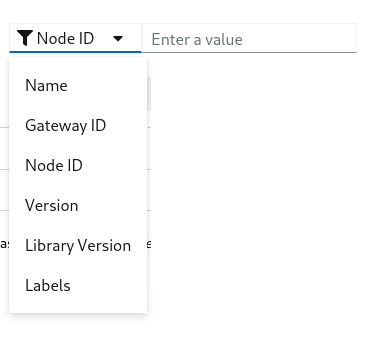
- By clicking the
Filtersbutton you can see the list of available filter options - Each filter is a field on the resource
- Selecting more than one filter applies
ANDlogic - By selecting a filter you can see one of the following filter
- Text input filter
- Selection filter
- Labels filter
Text input filter
This filter works in two different modes
- Regex
- In this mode performs case insensitive and is the value contains search
- Is In
- When supplying same option filter more than once, filter mode for that field switch to Is In
- Verifies that particular field has one of the input
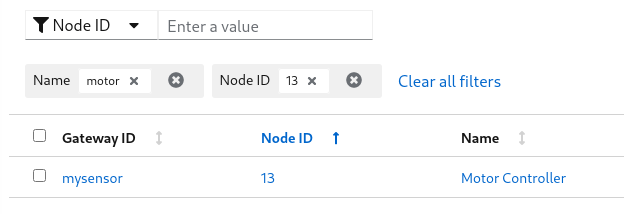
Selection filter
This filter works same as Text input filter
Labels filter
Label filter is a special filter used to filter a resource by labels.
You can supply label in the format of key=value
Examples:
- location=external
- zone=south
- version=2.0.2
Action Buttons
- By selection one or more number of row, the action buttons drop down will be enabled
- Selecting an action on the dropdown apply to all the selected resources
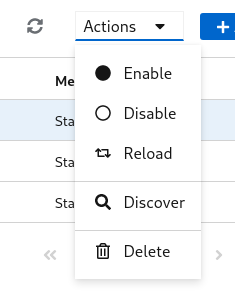
Quick Buttons
- Couple of quick buttons will be on the toolbar
 - Refresh button, reloads the resources from the server
- Refresh button, reloads the resources from the server - Add button, takes to add resource page
- Add button, takes to add resource page
4.2 - Resources
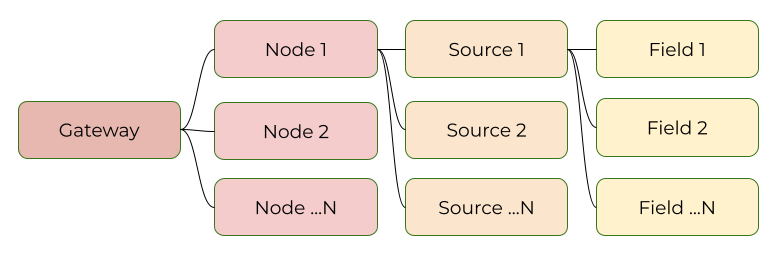
Resources are the key components in MyController.
Gateway
Gateway is the entry and exit point in MyController. It connects your network and MyController.
Node
Node is a kind of end point in the sensor world.
Source
Source is a single or group of fields
Field
Field is a final measurement point
Example
- Take a couple ESP8266 boards
- Those ESP8266 boards can be operated via
MQTTprotocol - Each board has sensors like,
temperature,humidity,relay,push button, etc., - Now relate with MyController resources
- All the boards can be connected via
MQTTto MyController - is calledgateway - A board is a endpoint - is called
node temperature,humidity, etc., measurements are calledfield- group of
fieldsor a singlefieldgoes under asource
- All the boards can be connected via
4.2.1 - Gateway
MyController supports different type of providers network.
Each network can be connected to MyController via a gateway.
Gateway can be added/updated/deleted from the Resources >> Gateway page
Supported Providers list
Common Configurations
-
Form View
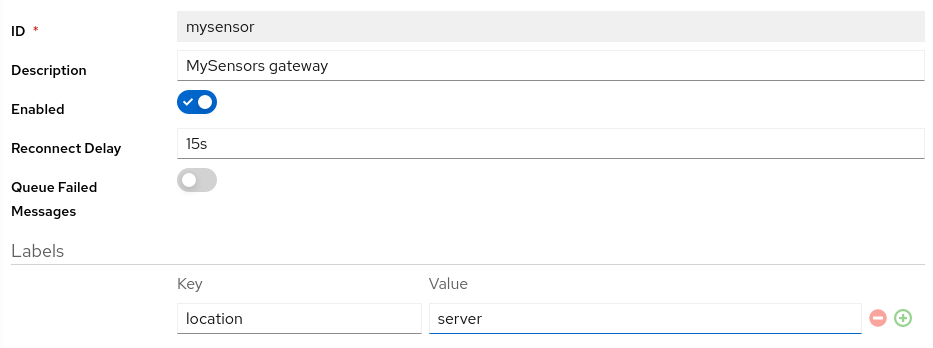
-
YAML View
id: mysensor # (1) description: MySensors gateway # (2) enabled: true # (3) reconnectDelay: 15s # (4) labels: # (5) location: core # (6)idof the gateway. You cannot modify this field laterdescriptionof the gatewayenabled- You can enable or disable to disconnect from provider network.reconnectDelay- if the gateway disconnected from the provider network for some reason, will be reconnected automatically after this delaylabels- labels are a key value pair used across the systemlabels.locationthis is a kind of filter used to restrict to run this gateway to a specific location(s)
Note
Theid field can not be changed later
Power of the labels
We can restrict to load a gateway to the specific host.
For example you are running gateway service on multiple hosts
and all the gateway service connected to MyController via message bus.
you have connected a serial port on Host B.
When you add a gateway configuration on MyController, it sends the configuration details to all the gateway listener services.
So all the gateway listeners are try to look that serial port on their hosts. expect from Host B all other gateway reports failed to load. To avoid these kind of situation, we have introduced labels.
When we start a gateway service on a host, include label based filter.
That gateway service listens only it is own configuration.
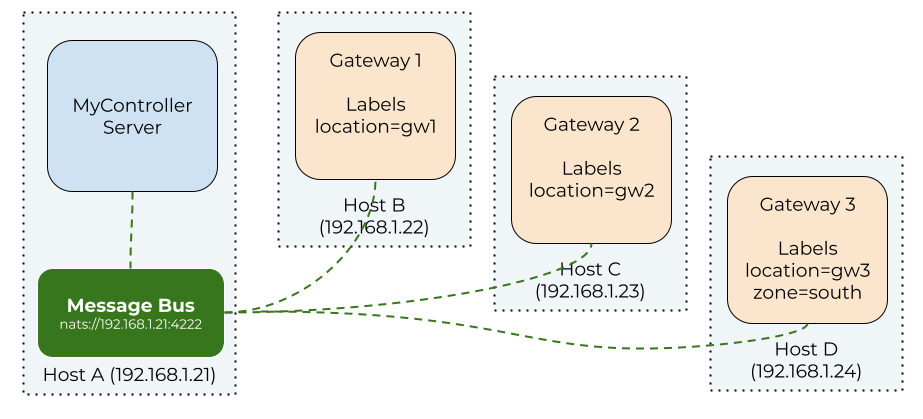
In the above setup, if we include labels as location=gw2 on the configuration, It loads on the Host C gateway service.
Other gateways from the different hosts will ignore this configuration.
Provider Configurations
Message Logger Configurations
Message logger is recording received and transmitted messages.
Type of Message Logger
None- disable message logging systemFile Logger- records the messages into a file (disk)
Note
This feature is available for all selected providers.-
Form View
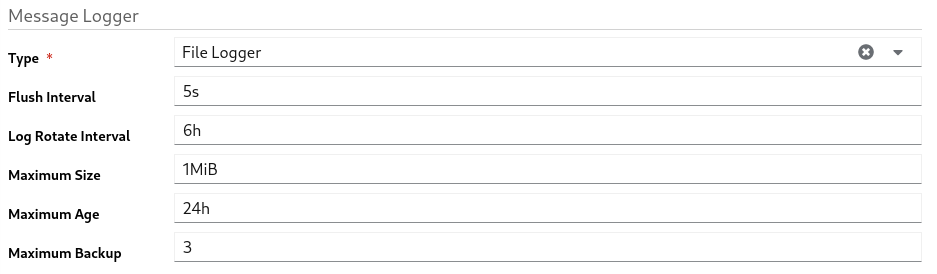
-
YAML View
messageLogger: type: file_logger # (1) flushInterval: 5s # (2) logRotateInterval: 6h # (3) maxSize: 1MiB # (4) maxAge: 24h # (5) maxBackup: 3 # (6)messageLogger.typemessage logger type. supportfile_loggerandnonemessageLogger.flushIntervalhow long once received message to be dumped to disk from memorymessageLogger.logRotateIntervalcreates new file after this intervalmessageLogger.maxSizeif the size reaches themaxSize, creates new filemessageLogger.maxAgeif the age reaches themaxAge, creates new filemessageLogger.maxBackupretention files count
4.2.2 - MySensors
MySensors is an open source hardware and software community focusing on do-it-yourself home automation and Internet of Things. To know more about MySensors network follow this link
Provider Specific key points
- In a network MySensors can have maximum of 254 nodes
- node id
0is always a gateway node - node id
1to254can be allocatable to any node - Supported features in MyController
OTAfeatures / Firmware updatereboota nodereseta node- get a node info
- discover nodes
Heartbeatrequest- Response to internal message like
I_TIME,I_CONFIG,I_ID_REQUEST - Assigns NodeId if nodeId set as
AUTOon a node
Not implemented / supported features (that is supported on MyController 1.x)
- Handle sleeping nodes
- There is no node alive check
Common Configuration
-
Form view
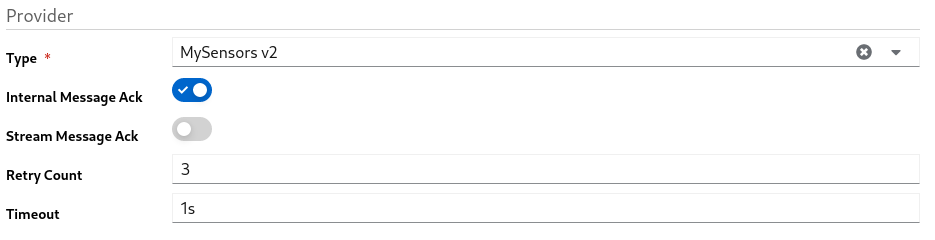
-
YAML View
provider: type: mysensors_v2 # (1) enableInternalMessageAck: true # (2) enableStreamMessageAck: false # (3) retryCount: 3 # (4) timeout: 1s # (5)typeshould be selected asmysensors_v2enableInternalMessageAckenable acknowledgement for internal messagesenableStreamMessageAckenable acknowledgement for streaming messages. ie: OTA/firmware messagesretryCount- if do not receive the acknowledgement on the specifiedtimeout, keeps resend the message till it reaches the retryCounttimeout- wait for the acknowledgement till this timeout
Protocols
MySensors gateway supports the following protocols
Protocol Configuration - MQTT
-
Form view
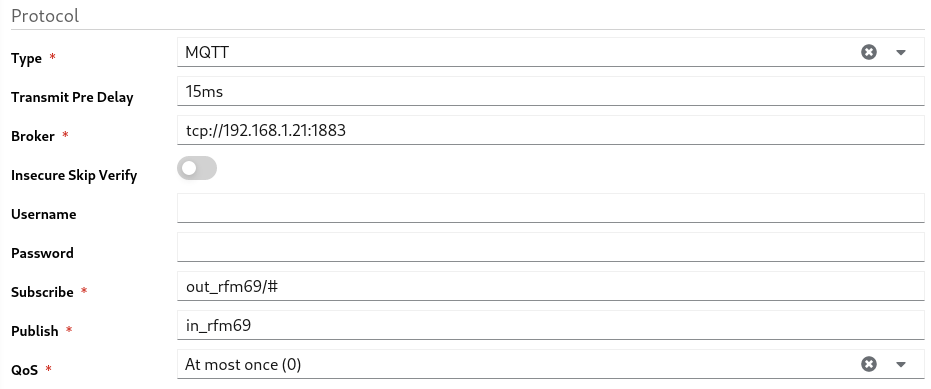
-
YAML View
provider: protocol: type: mqtt # (1) transmitPreDelay: 15ms # (2) broker: tcp://192.168.1.21:1883 # (3) insecureSkipVerify: false # (4) username: '' # (5) password: '' # (6) subscribe: out_rfm69/# # (7) publish: in_rfm69 # (8) qos: 0 # (9)typetype of the protocol. here it should bemqtttransmitPreDelay- wait till this time to avoid collision and sends the data to provider networkbrokermqtt broker urlinsecureSkipVerifyif you want to skip the insecure ssl, enable this optionusernameusername of the mqtt broker. if it isanonymousleave it as a blankpasswordif username supplied, password should be supplied. otherwise leave it as a blanksubscribetopic to be subscribed to get messages from MySensors gatewaypublishtopic to be used to post data from MyController to MySensors networkqosMQTT qos
Note
It is important to include/# at the end of subscription topic to receive from all the nodes. example: out_rfm69/#
Protocol Configuration - Serial
-
Form view
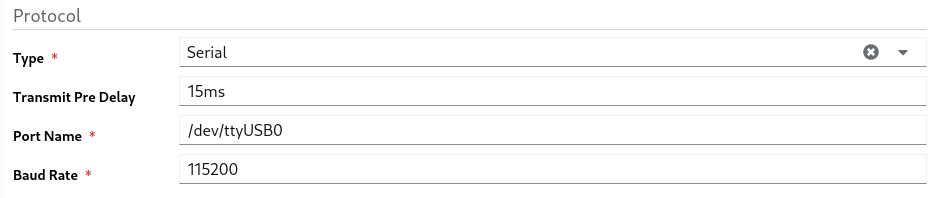
-
YAML View
provider: protocol: type: serial # (1) transmitPreDelay: 15ms # (2) portname: /dev/ttyUSB0 # (3) baudrate: 115200 # (4)typeof the protocol. here it should beserialtransmitPreDelay- wait till this time to avoid collision and sends the data to provider networkportnamename of the serial portbaudratebaud rate of the serial port
Protocol Configuration - Ethernet
-
Form view
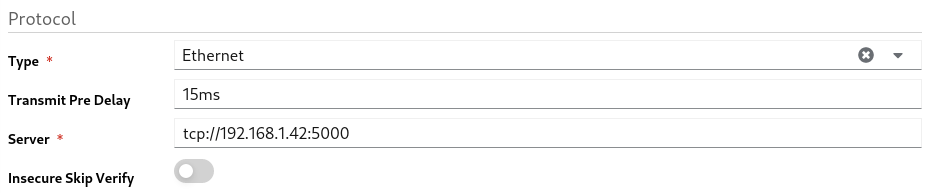
-
YAML View
provider: protocol: type: ethernet # (1) transmitPreDelay: 15ms # (2) server: tcp://192.168.1.42:5000 # (3) insecureSkipVerify: false # (4)typeof the protocol. here it should beethernettransmitPreDelay- wait till this time to avoid collision and sends the data to provider networkserverethernet server address with portinsecureSkipVerifyif you want to skip the insecure ssl, enable this option
4.2.3 - Tasmota
Tasmota is an Open source firmware for ESP8266 devices
Common Configuration
-
Form view

-
YAML View
provider: type: tasmota # (1)typeshould be selected astasmota
Protocols
Tasmota gateway supports the following protocols
Protocol Configuration - MQTT
-
Form view
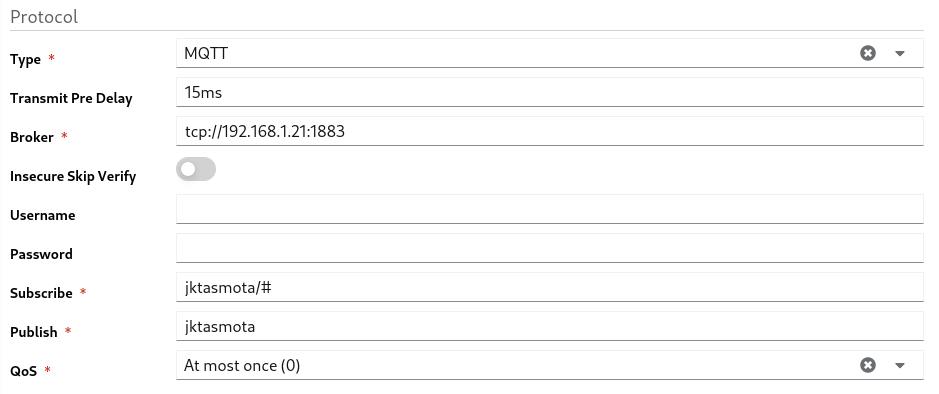
-
YAML View
provider: protocol: type: mqtt # (1) transmitPreDelay: 15ms # (2) broker: tcp://192.168.1.21:1883 # (3) insecureSkipVerify: false # (4) username: '' # (5) password: '' # (6) subscribe: jktasmota/# # (7) publish: jktasmota # (8) qos: 0 # (9)typetype of the protocol. here it should bemqtttransmitPreDelay- wait till this time to avoid collision and sends the data to provider networkbrokermqtt broker urlinsecureSkipVerifyif you want to skip the insecure ssl, enable this optionusernameusername of the mqtt broker. if it isanonymousleave it as a blankpasswordif username supplied, password should be supplied. otherwise leave it as a blanksubscribetopic to be subscribed to get messages from MySensors gatewaypublishtopic to be used to post data from MyController to MySensors networkqosMQTT qos
Note
It is important to include/# at the end of subscription topic to receive form all the nodes. example: jktasmota/#
MQTT configuration on the Tasmota node
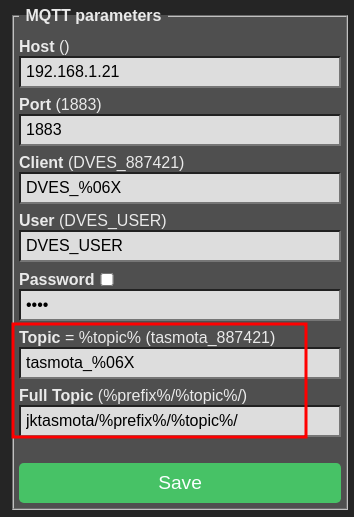
The following changes needs to be updated on the Tasmota node MQTT settings to connect with MyController
Topic- should be updated astasmota_%06XFull Topic- should be updated asjktasmota/%prefix%/%topic%/- here
jktasmotacan be any name, should be in lowercase and special characters are not allowed
- here
To know more about MQTT settings on Tasmota follow this guide
4.2.4 - PhilipsHue
PhilipsHue is smart home lighting.
To know more about PhilipsHue developer API follow this link
Configuration
-
Form view

-
YAML View
provider: type: philips_hue # (1) host: http://192.168.1.34:80 # (2) username: myhueuser # (3) syncInterval: 10m # (4) bridgeSyncInterval: 10m # (5)typeshould be selected asphilips_huehost- PhilipsHue bridge address to communicateusernameof the PhilipsHue bridgesyncInterval- polls the connected devices status from the PhilipsHue bridgebridgeSyncInterval- gets the PhilipsHue bridge configurations on this interval
4.2.5 - System Monitoring
System Monitoring is an internal plugin developed and maintained by MyController
Configuration
- Form view
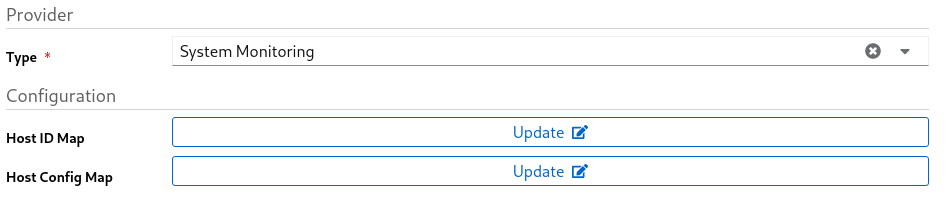
- YAML View
provider: type: system_monitoring # (1) hostIdMap: {} # (2) hostConfigMap: {} # (3)typeshould be selected assystem_monitoringhostIdMap- is a group of key value maphostConfigMapconfigurations of monitoring resources
Host ID Map Configuration
Host ID Map (hostIdMap) is used to map the real host id with a friendly name
Samples:
be0164ad-6f25-4448-b691-567946392b47: rpi_1
a574ac8d-4c9f-40d6-b0ce-bbc7d98cd87d: rpi_2
Here be0164ad-6f25-4448-b691-567946392b47 is the actual id of the host and it is mapped with rpi_1.
If data received from this node, The node name will be as rpi_1
Host Config Map Configuration
Host Config Map (hostConfigMap) is used to configure a specific node(s)
rpi_1: # (1)
disabled: false # (2)
cpu: # (3)
interval: 1m
cpuDisabled: false
perCpuDisabled: false
disk: # (4)
interval: 1h
disabled: false
data:
disk_root:
disabled: false
name: "Root"
path: /root
unit: MiB
disk_storage:
disabled: false
name: "Storage"
path: /storage
unit: MiB
memory: # (5)
interval: 1m
memoryDisabled: false
swapMemoryDisabled: false
unit: MiB
process: # (6)
interval: 1m
disabled: false
data:
influxd:
disabled: false
name: "InfluxDB"
unit: MiB
filter:
cmdline: influxd
adguard:
disabled: false
name: "AdGuard"
unit: MiB
filter:
cmdline: >-
/opt/adguardhome/AdGuardHome --no-check-update -c
/opt/adguardhome/conf/AdGuardHome.yaml -h 0.0.0.0 -w
/opt/adguardhome/work
mycontroller:
disabled: false
name: "MyController"
unit: MiB
filter:
cmdline: /app/mycontroller-all-in-one -config /app/mycontroller.yaml
natsio:
disabled: false
name: "NatsIO"
unit: MiB
filter:
cmdline: nats-server --config /etc/nats/nats-server.conf
proc_gw:
disabled: false
name: "MYC GW"
unit: MiB
filter:
cmdline: ./mycontroller-gateway -config gateway.yaml
temperature: # (7)
disabledAll: false
interval: 30s
enabled: []
rpi_2: # (1)
cpu:
# ...
- node_id - id of the node or host
disabled- settrueto disable data from this node. default value:falsecpuconfigurationsdiskconfigurationsmemoryconfigurationsprocessconfigurationstemperatureconfigurations
CPU Configurations
cpu:
interval: 1m # (1)
cpuDisabled: false # (2)
perCpuDisabled: false # (3)
interval- metric measurement intervalcpuDisabled- disable overall CPU metrics dataperCpuDisabled- disable individual CPU(s) metrics data
Disk Configurations
disk:
interval: 1h # (1)
disabled: false # (2)
data: # (3)
disk_root: # (4)
disabled: false # (5)
name: "Root" # (6)
path: /root # (7)
unit: MiB # (8)
disk_storage:
disabled: false
name: "Storage"
path: /storage
interval- metric measurement intervaldisabled- disable the all the disk metricsdata- is a map of disk configurations- This id will be used as
fieldIdin MyController, use lowercase, no special characters,_allowed disabled- disable this particular disk metricsname- will be used as field namepath- disk path used to measure the usage detailsunit- units guide
Memory Configurations
memory:
interval: 1m # (1)
memoryDisabled: false # (2)
swapMemoryDisabled: false # (3)
unit: MiB # (4)
interval- metric measurement intervalmemoryDisabled- enable/disable memory measurementswapMemoryDisabled- enable/disable swap measurementunit- units guide
Process Configurations
process:
interval: 1m # (1)
disabled: false # (2)
data: # (3)
influxd: # (4)
disabled: false # (5)
name: "InfluxDB" # (6)
unit: MiB # (7)
filter: # (8)
cmdline: influxd # (9)
mycontroller:
disabled: false
name: "MyController"
filter:
cmdline: /app/mycontroller-all-in-one -config /app/mycontroller.yaml
interval- metric measurement intervaldisabled- disable the all the process metricsdata- is a map of process configurations- This id will be used as
fieldIdin MyController, use lowercase, no special characters,_allowed disabled- disable this particular process metricsname- will be used as field nameunit- units guidefilter- used to get a specific filtercmdline- one of the key used to filter a process
Supported keys in the filter
pid- Process IDcmdline-cwd- client’s Current Working Directoryexe-name-nice- nice value of the processppid- Parent Process IDusername-
Measurement Units
Bye default all the values reported in bytes.
We have an option to convert the bytes to more readable values.
Update unit on the supported resources.
If you want the values in bytes leave the unit field as blank or remove it completely
Supported units: KiB, MiB, GiB, TiB, PiB, EiB
- KiB - Kibibytes (10241 bytes)
- MiB - Mibibytes (10242 bytes)
- GiB - Gibibytes (10243 bytes)
- TiB - Tebibytes (10244 bytes)
- PiB - Pebibytes (10245 bytes)
- EiB - Exbibytes (10246 bytes)
Note
Units are case sensitive. If the specified unit is not in the above list, returns the value as bytes4.3 - Dashboard
TBD
4.4 - Operations
TBD
4.4.1 - Tasks
TBD
4.4.2 - Schedules
Holds a collection of schedules.
Schedules are executed by a scheduler service.
Schedule can bse used for different use cases.
The most famous one is turn ON a light at specific time and turn OFF a light at a specific time.
But in MyController it is not limited to lights. You can control variety of resources.
Schedule has a different sections. All the sections are explained here.
Important
Schedules will be executed based on the system timezone.If you change the system timezone, it is mandatory to restart the MyController service.
Identity
Form View

YAML View
id: my_first_schedule # (1)
description: This is my first schedule # (2)
enabled: true # (3)
id- should be a unique identifierdescription- add description about this scheduleenabled- enable/disable this schedule
Labels
You can add any number of labels. Labels can be used to filter a group of schedule.
Labels can be used to perform an action on a group schedules.
Form View

YAML View
labels:
group: essential
Validity
Validity is a special feature. You can control when this schedule should be effective.
All the fields are optional. By omitting a field gives different meanings
To get activate this feature validity should be enabled
Date and Time
Based on the given fields, validity reacts as follows,
-
If non of the fields entered - valid for all the time.
-
date.from- schedule will be valid from the givenfrom date.
There is nofrom timeentered here, butfrom dateis available. Hencefrom.timewill be calculated as00:00:00
Example:2021-09-16becomes2021-09-16 00:00:00 -
date.to- schedule will be valid till the givento date.
There is noto timeentered here, butto dateis available. Henceto.timewill be calculated as23:59:59
Example:2021-09-24becomes2021-09-24 23:59:59 -
date.from,time.from- schedule will be valid from the givenfrom dateandfrom time. -
date.to,time.to- schedule will be valid till the givento dateandto time. -
date.from,date.to,time.from,time.to- schedule can be valid between thefrom date/time~to date/time. -
validateTimeEveryday=>Disabled- valid exactlyfrom date/time~to date/time.
Example:2021-09-16 11:15:00to2021-09-24 19:00:00 -
validateTimeEveryday=>Enabled- between these date and the time valid for every day.
Example: between2021-09-16to2021-09-24- time is valid for every day between11:15:00to19:00:00
Form View

YAML View
validity:
enabled: true
date:
from: '2021-05-14'
to: '2021-06-21'
time:
from: '00:00'
to: '23:59'
validateTimeEveryday: false
Schedule Type
Schedule supports different types.
Repeat
Repeat is a super simple schedule.
- Executes the schedule on the specified
intervaltill it reaches therepeat count. - Set
repeat countto0to keep on repeating.
Note
Very first execution starts after the giveninterval.
Cron
Cron is a time-based job scheduler in Unix-like computer operating systems.
In MyController in addition to that, it supports seconds field.
Refer Cron wikipedia page to know more about cron.
┌───────────── second (0 - 59)
| ┌───────────── minute (0 - 59)
│ | ┌───────────── hour (0 - 23)
│ | │ ┌───────────── day of the month (1 - 31)
│ | │ │ ┌───────────── month (1 - 12)
│ | │ │ │ ┌───────────── day of the week (0 - 6) (Sunday to Saturday;7 is also Sunday on some systems)
│ | │ │ │ │
│ | │ │ │ │
│ | │ │ │ │
* * * * * *
The first field second is optional, you can omit it.
Also supports @yearly, @monthly, @weekly, @daily (or @midnight), @hourly
Simple
Simple is a friendly schedule type.
It supports different type of frequencies.
Schedule executes on the specified time, if the day meets the specified frequency.
Time can be specified in the format of hh:mm:ss. hours should be in 24 hours format
Examples:
05:00:00- 5 AM12:30:20- 12:30:20 PM17:15:00- 5:15 PM
Frequency - Daily
In this mode you can restrict the schedule to the selected week days.
- Possible select multiple days of a week.
- Schedule executes on the selected days of the week.
Frequency - Weekly
In this mode you can restrict the schedule to particular week day.
- Select a day in week.
- Schedule executes on the selected day of the week.
- In simple words, only once in a week.
Frequency - Monthly
In this mode you can restrict the schedule to particular day of month.
- Select a date in a month
- Schedule executes on the selected date of the month
- In simple words, only once in a month
Note
If you select non-common date, ie:29, 30, and 31The schedule execution will be skipped for a month, if it does not have the date mentioned above.
Frequency - On Date
In this mode you can restrict the schedule to particular date and time.
- This schedule executes only once in a life time.
Sunrise
Sunrise works similar to Simple schedule, expect the time part.
Here explained only about the time part. refer Simple schedule for other options.
Based on the GEO Location configured for the system,
Sunrise time will be calculated. This calculation happens every day at midnight of the system timezone.
Offset
Offset used to calculate the exact time to execute the schedule.
Offset is a time duration. Refer duration guide for the detailed information.
Examples:
10m- executes 10 minutes after the sunrise time-10m- executes 10 minutes before the sunrise time1h20m- executes 1 hour and 20 minutes after the sunrise time-1h20m- executes 1 hour and 20 minutes before the sunrise time
Sunset
Sunset works similar to Simple schedule, expect the time part.
Here explained only about the time part. refer Simple schedule for other options.
Based on the GEO Location configured for the system,
Sunset time will be calculated. This calculation happens every day at midnight of the system timezone.
Offset
Offset used to calculate the exact time to execute the schedule.
Offset is a time duration. Refer duration guide for the detailed information.
Examples:
10m- executes 10 minutes after the sunset time-10m- executes 10 minutes before the sunset time1h20m- executes 1 hour and 20 minutes after the sunset time-1h20m- executes 1 hour and 20 minutes before the sunset time
Load variables
Load variables is an optional configuration.
Follow Load Variables Guide for the detailed configuration.
Use variables when you want to,
- play with Javascript
enableordisableParameters to handler
Load Custom Variables
Sometimes you may want to do some calculations or based on a value you want to set something,
In those cases Load Custom Variables will be used.
Types
- None
- Javascript
- Webhook
None
Whe you do not want to use Load Custom Variables feature, use None option.
Javascript
Follow Javascript Guide for the details.
Webhook
Follow Webhook Guide for the details.
Parameters to Handler
Follow Parameters to Handlers Guide for the detailed configuration.
Notify Handlers
Follow Notify Handlers Guide for the detailed configuration.
4.4.3 - Handlers
Handlers are performing an action based on the input parameters.
Different type of handlers supported by MyController.
Handler is a plugin component.
Type of Handlers
Note
Some of the configurations in the handler can be overrides by the input parameters.Noop Handler
Noop is a No Operation handler. It does nothing.
The idea behind Noop handler is, in the future plan to introduce hidden handlers externally.
Right now, there is no use.
Resource Handler
Resource handler sends payload to the nodes, performs an actions on resource, operation, etc.,
Email Handler
Sends email to the recipients. Supports smtp server.
Form View
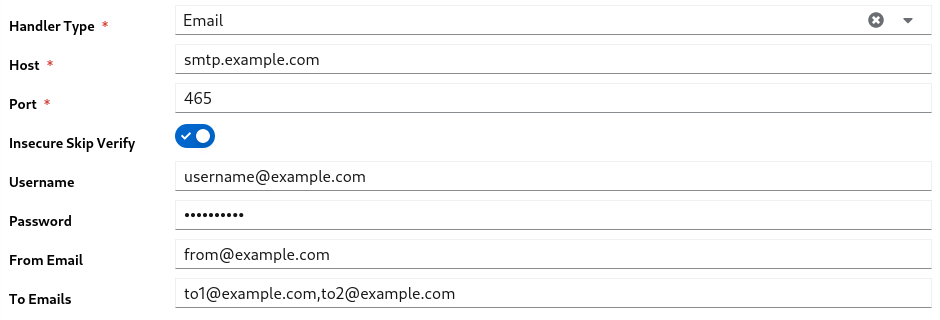
YAML View
type: email # (1)
spec:
host: smtp.example.com # (2)
port: 465 # (3)
insecureSkipVerify: true # (4)
username: username@example.com # (5)
password: mypassword # (6)
fromEmail: from@example.com # (7)
toEmails: to1@example.com,to2@example.com # (8)
typeshould be selected asemailhost- email server hostport- email server portinsecureSkipVerify- enables/disables insecureusernameof the accountpasswordof the accountfromEmailfrom email addresstoEmailsto emails list comma separated
Telegram Handler
Sends telegram message to persons and/or groups.
Follow this guide to get the telegram token, chat_id and group_id
Form View

YAML View
type: telegram # (1)
spec:
token: 500000000:AAHKsdsdckwendlwwqNKJBmbjknm9jA # (2)
chatIds: # (3)
- '200000000'
- '300000000'
typeshould be selected astelegramtokenof the telegram accountchatIds- list of chat ids or group ids
Backup Handler
Backup handler performs backup operation and keeps the backup archives at the specified target location
Important
Backup covers only the storage database and firmware’s.Metrics data will not be backed up.
User has to handle metrics database backup/restore themselves.
Form View
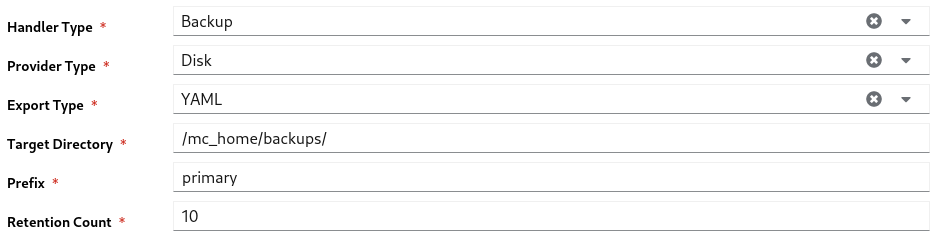
YAML View
type: backup # (1)
spec:
providerType: disk # (2)
spec:
storageExportType: yaml # (3)
targetDirectory: /mc_home/backups/ # (4)
prefix: primary # (5)
retentionCount: 10 # (6)
typeshould be selected asbackupproviderTypeshould be selected asdisk. Only this provider supported nowstorageExportType- storage database data will be exported in this format. options:yaml,jsontargetDirectory- location to keep the backup archivesprefixof the backup fileretentionCount- If the number of backup archives goes beyond this count,older files will be deleted permanently.
4.4.4 - Forward Payload
Forward Payload sends the payload from a source field to destination field.
Supports only for the Field resource.
- Navigate to
Operations >> Forward Payload - Click on
Addbutton
Form View
- On the
Source FieldandDestination Fieldtype Field ID, displays matching ids as a dropdown.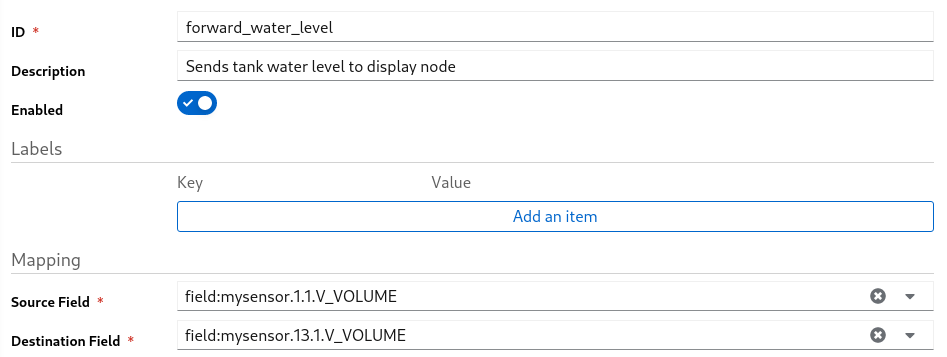
YAML View
id: forward_water_level # (1)
description: Sends tank water level to display node # (2)
enabled: true # (3)
srcFieldId: field:mysensor.1.1.V_VOLUME # (4)
dstFieldId: field:mysensor.13.1.V_VOLUME # (5)
id- should be unique across forward payloaddescriptionof the entityenable- enable/disable this entrysrcFieldId- source field iddstFieldId- destination field id
4.4.5 - Load Variables
Load Variables is a sub configuration in a Task or in a Schedule.
You can load any number of variables for the further operations.
Form View

Variable Nameis used a internal reference for further operations. should be unique.- Add new variable click
+icon - To delete a variable click
-icon - By clicking edit icon of a value, can offer to select different data types.
YAML View
In YAML view, the data is encoded with base64 format to avoid syntax issues.
variables:
water_level: >-
{"type":"resource_by_quick_id","disabled":"","data":"cmVzb3VyY2VUeXBlOiBmaWVsZApxdWlja0lkOiBteXNlbnNvci4xLjEuVl9WT0xVTUUKc2VsZWN0b3I6IGN1cnJlbnQudmFsdWUK"}
motor_status: >-
{"type":"resource_by_quick_id","disabled":"","data":"cmVzb3VyY2VUeXBlOiBmaWVsZApxdWlja0lkOiBteXNlbnNvci4xMy4xLlZfU1RBVFVTCnNlbGVjdG9yOiBjdXJyZW50LnZhbHVlCg=="}
Data Types
Following data types are supported in Load Variables.
String
String is static type. It assigns the given value to that variable.
Resource By QuickID
Resource can be selected by their QuickID.
Form View
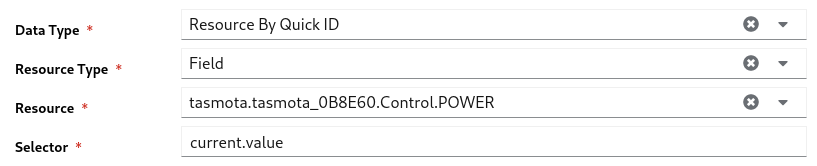
- Select a
Resource Type - enter the
idof the resource, you will get a list of matching resources. Select a resource. - On the
Selectorfield enter the exact path to get value. See Selector Guide
YAML View
type: resource_by_quick_id
data:
resourceType: field
quickId: tasmota.tasmota_0B8E60.Control.POWER
selector: current.value
Resource By Labels
Resource can be selected by their Labels.
Note
If a list of resources received, the very first resource will be taken for further actions.Form View
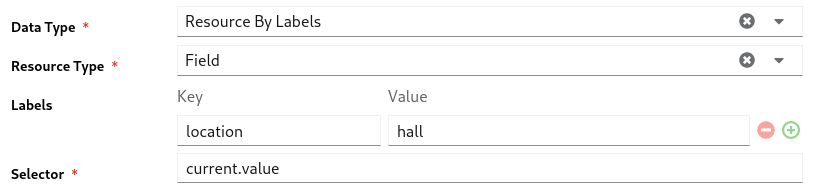
- Select a
Resource Type - enter key value of a label. enter as many labels you want.
- On the
Selectorfield enter the exact path to get value. See Selector Guide
YAML View
type: resource_by_labels
data:
resourceType: field
labels:
location: hall
selector: current.value
Selector
Selector is dot(.) separated path used to select a value on the given resource.
If the path not found returns empty value.
To make the path, you should know the supported keys on a resource.
To know more about supported keys of a resource,
- go to that particular resource details page
- click on edit
- select the
YAML View.
Some of the references
Resource - Field
current.value- current valuecurrent.timestamp- current value received timestampnoChangeSince- There is no change on the received value from this timeprevious.value- previous valueprevious.timestamp- previous value received timestamp
Resource - Gateway
state.status- status of the gateway. can beup,down,error, etc.,enabled- enabled or disabled
4.4.6 - Parameters to Handler
Parameters used to send a configuration to handlers.
Based on the the given configuration(via parameter) handler reacts
Form View

Parameter has two fields,
- to add new parameter click
+icon - to remove a parameter click
-icon Nameof the field should be unique. There is no special meaning for the name. use it as your reference.Value- value can be one of the type mentioned here. To update a value click on edit icon
YAML View
In YAML view, the data is encoded with base64 format to avoid syntax issues.
handlerParameters:
run_backup: >-
{"type":"backup","disabled":"","data":"cHJvdmlkZXJUeXBlOiBkaXNrCnNwZWM6CiAgc3RvcmFnZUV4cG9ydFR5cGU6IHlhbWwKICByZXRlbnRpb25Db3VudDogNQogIHRhcmdldERpcmVjdG9yeTogJycKICBwcmVmaXg6ICcnCg=="}
turn_on_light: >-
{"type":"resource_by_quick_id","disabled":"","data":"cmVzb3VyY2VUeXBlOiBmaWVsZApxdWlja0lkOiB0YXNtb3RhLnRhc21vdGFfODg3NDIxLkNvbnRyb2wuUE9XRVIKcGF5bG9hZDogJ29uJwpwcmVEZWxheTogMTBzCg=="}
Parameter Types
Parameter types are based on the supported handlers.
Disabled is a common field across all type of parameters.
- a parameter can be enabled or disabled dynamically.
- can be disabled by setting this field as
true - default value for this field is
false
Note
All the parameter values supports template.With template we can update the value or part of the value dynamically.
Template Guide
Resource By Quick ID
Resource can be selected by their QuickID.
Form View
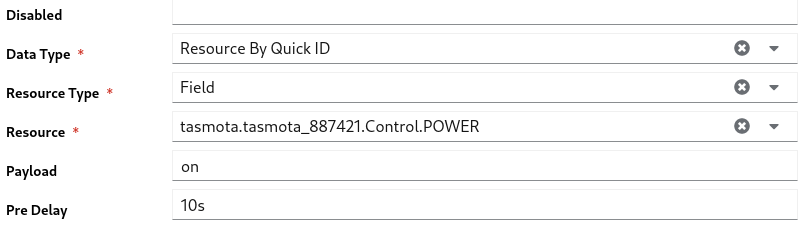
- Select a
Resource Type - enter the
idof the resource, you will get a list of matching resources. Select a resource. - on the payload update the action or value you want to set to the selected resource
Pre Delayis used to wait some time and perform the action.10s- Resource handler waits 10 seconds and sets this value.
Note
Pre delay parameters will be lost on the intermediate restart of the MyController server.
Example:
- You passed a resource parameter with pre delay as 1 hour.
- The parameter passed to resource handler service and this handler can perform the resource action exactly after 1 hour.
- This data is in resource handler service memory.
- If you restart your MyController service, that particular action will be lost and will not be executed.
YAML View
disabled: ''
type: resource_by_quick_id
data:
resourceType: field
quickId: tasmota.tasmota_887421.Control.POWER
payload: 'on'
preDelay: 10s
Resource By Labels
- This is exactly same as Resource By Quick ID.
- The only different is, selecting resources by Labels
- When filtering with labels it possible to get more than on resource.
- Particular action will be applied to all the resources filter by labels.
Form View
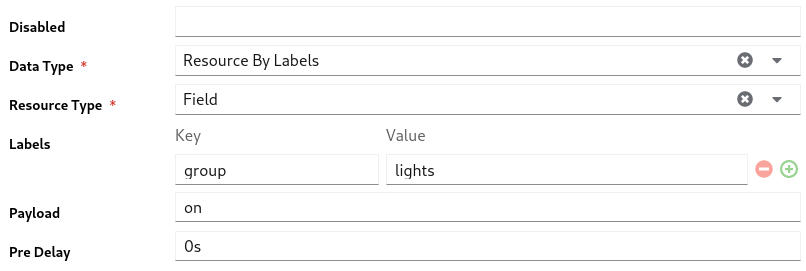
YAML View
disabled: ''
type: resource_by_labels
data:
resourceType: field
labels:
group: lights
payload: 'on'
preDelay: 0s
Webhook
TBD
- All the fields in email parameter is optional.
- If non of the fields entered here, taking all the fields from the Email Handler
- The field enter here is taken, for empty values updates from the Email Handler
Form View
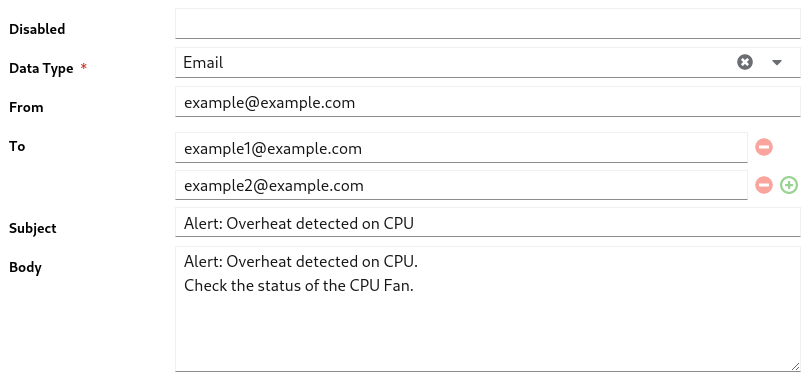
YAML View
disabled: ''
type: email
data:
from: example@example.com
to:
- example1@example.com
- example2@example.com
subject: 'Alert: Overheat detected on CPU'
body: |-
Alert: Overheat detected on CPU.
Check the status of the CPU Fan.
Telegram
- other than the
Textall the fields are optional - empty values are taken from Telegram Handler
- telegram supports different
Textparse modes,Text,Markdown,Markdown V2,HTML.
Important
All the syntax are supported fromMarkdown, Markdown V2, HTML.Refer Telegram API Guide for the detailed format options.
Form View
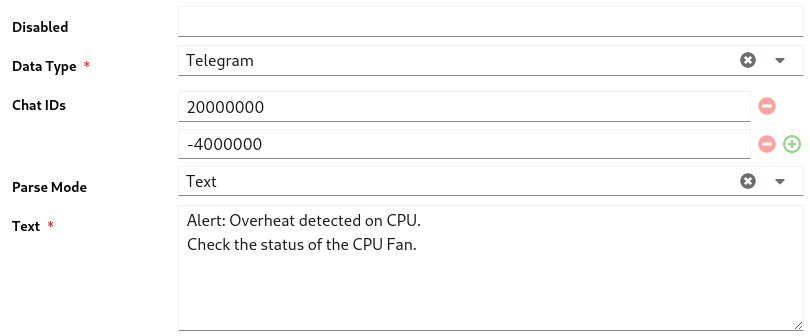
YAML View
disabled: ''
type: telegram
data:
chatIds:
- '20000000'
- '-4000000'
parseMode: Text
text: |-
Alert: Overheat detected on CPU.
Check the status of the CPU Fan.
Backup
Backup parameter used to execute a backup via a schedule or from a task.
- Other than the
ProviderandRetention Count, all other inputs are optional - empty values are taken from the Backup Handler
- If you enter
Retention Countas0, the value will be taken from the Backup Handler
Restore
To restore a backup follow the Restore GuideForm View
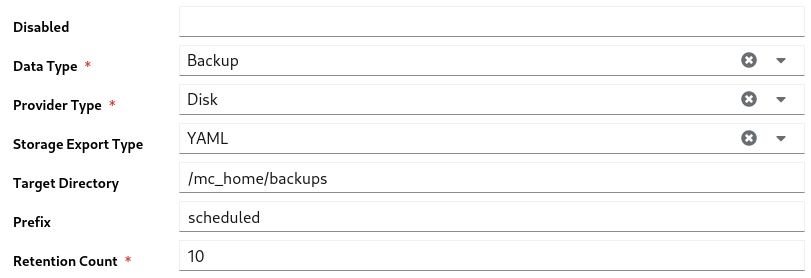
YAML View
disabled: ''
type: backup
data:
providerType: disk
spec:
storageExportType: yaml
targetDirectory: /mc_home/backups
prefix: scheduled
retentionCount: 10
4.4.7 - Notify Handlers
Handlers should be created prior to this section. Follow Handlers Guide to create a handler.
Notify handlers holds a list of handler ids.
Sends all the parameters to the specified handler services.
Based on the Parameters type a particular Handler service can filters supported type(s) and executes it.
Form View

- Click
+icon to add new handler id - Click
-icon to delete a handler id
YAML View
handlers:
- telegram_home_group
- resource_handler
4.4.8 - Javascript
TBD
4.4.9 - Webhook
TBD
4.4.10 - Template
TBD
4.5 - Settings
TBD
4.5.1 - System
The system settings has the following configurations
GEO Location
GEO Location address the current location of the server or ask to follow the given location as server location and operate dependent services.
This detail used to calculate Sunrise and Sunset times in Schedule
Form View
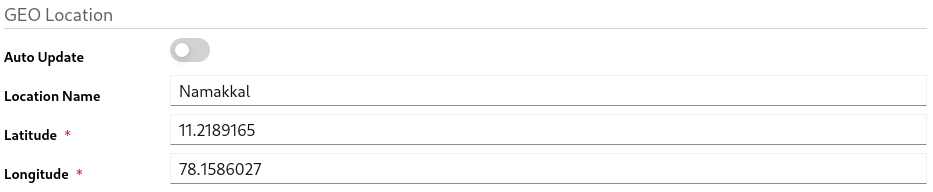
Auto Update- Enabling this field can take the server location based on the WAN IP address.
If you want to give the value manually, disable this field.Location Name- Name of the locationLatitudeof the locationLongitudeof the location
YAML View
geoLocation:
autoUpdate: false
locationName: Namakkal
latitude: 11.2189165
longitude: 78.1586027
Login Page Message
You can enter a message to display on the login page of the console.
The message supports HTML tags.
Form View

YAML View
login:
message: |-
This is a private MyController instance. Running in a local Raspberry PI
<br>Default username and password: admin / admin
4.5.2 - Backup and Restore
Backup
Restore
5 - Appendix
TBD
5.1 - Setup Telegram Bot
This document helps to setup your telegram to receive messages from MyController.
MyController needs a telegram token and a chat id and/or group id to send a messages.
Create a telegram bot
Open Telegram messenger, sign in to your account or create a new one.
- Enter
@Botfatherin the search tab and choose this bot.
Note: official Telegram bots have a blue checkmark beside their name - Click
STARTto activate BotFather bot. In response, you receive a list of commands to manage bots. - Choose or type the
/newbotcommand and send it. - Choose a name for your bot. And choose a username for your bot, the bot can be found by its username in searches.
The username must be unique and end with the word
bot - After you choose a suitable name for your bot, the bot is created. You will receive a message with a link to your bot
t.me/<bot_username>, recommendations to set up a profile picture, description, and a list of commands to manage your new bot. - To connect a bot to MyController you need a token. Copy your token value and add it in to Telegram handler.
Get user chat id
User chat id can be extracted via API or with a supported bot.
Here the details are given to get chat id via MyController.org bot
-
On your telegram application on the search input enter
mycontroller_org_bot.
You can seeMyController.org botbot as shown blow.
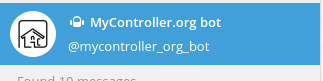
-
Click on the
STARTto get connect withMyController.org bot
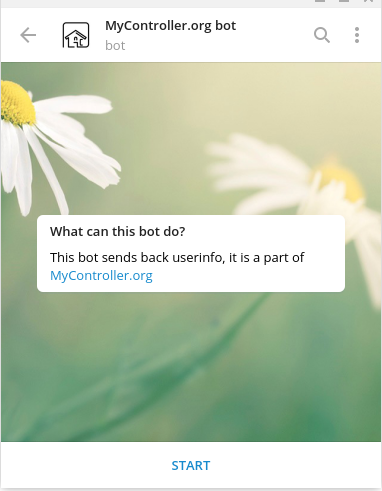
-
MyController.org botinfo will be as below,
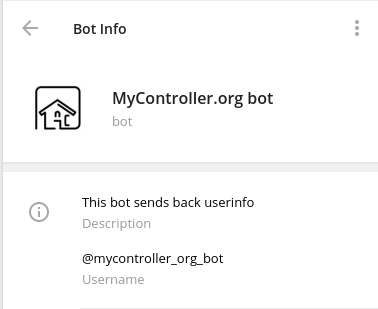
-
Send a text
chat id, you will get a response with yourchat_id
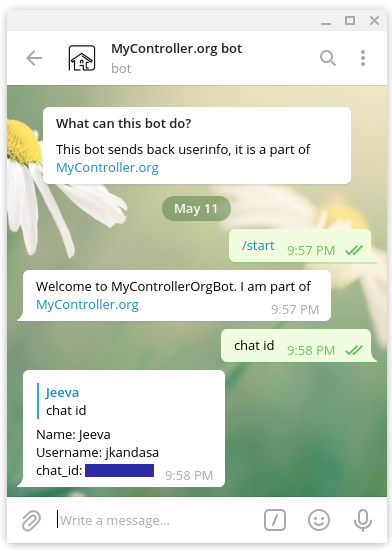
Get group chat id
Group id can be extracted via API or with a known bot.
Here the details are given to get group id via MyController.org bot
-
Open your group and click on
Add members
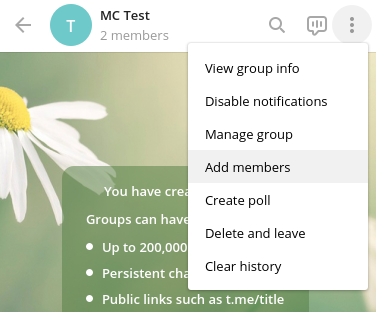
-
on the search input type
mycontroller_orgthen selectMyController.org botand click onADD
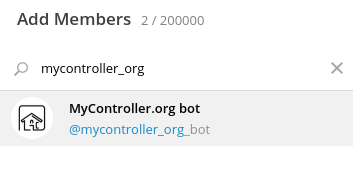
-
Send a text
chat id, you will get a response with yourgroup_idandchat_id