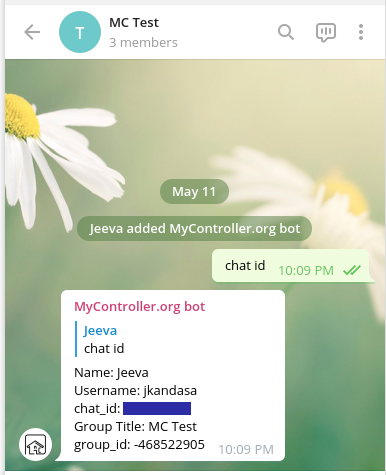Setup Telegram Bot
2 minute read
This document helps to setup your telegram to receive messages from MyController.
MyController needs a telegram token and a chat id and/or group id to send a messages.
Create a telegram bot
Open Telegram messenger, sign in to your account or create a new one.
- Enter
@Botfatherin the search tab and choose this bot.
Note: official Telegram bots have a blue checkmark beside their name - Click
STARTto activate BotFather bot. In response, you receive a list of commands to manage bots. - Choose or type the
/newbotcommand and send it. - Choose a name for your bot. And choose a username for your bot, the bot can be found by its username in searches.
The username must be unique and end with the word
bot - After you choose a suitable name for your bot, the bot is created. You will receive a message with a link to your bot
t.me/<bot_username>, recommendations to set up a profile picture, description, and a list of commands to manage your new bot. - To connect a bot to MyController you need a token. Copy your token value and add it in to Telegram handler.
Get user chat id
User chat id can be extracted via API or with a supported bot.
Here the details are given to get chat id via MyController.org bot
-
On your telegram application on the search input enter
mycontroller_org_bot.
You can seeMyController.org botbot as shown blow.
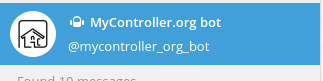
-
Click on the
STARTto get connect withMyController.org bot
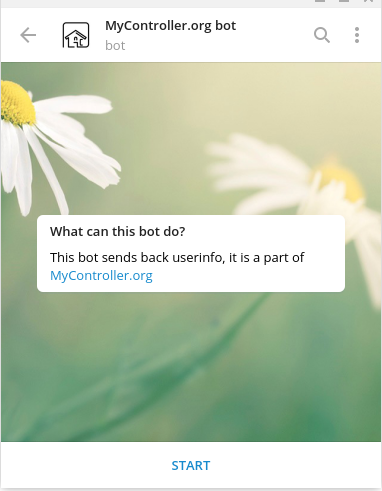
-
MyController.org botinfo will be as below,
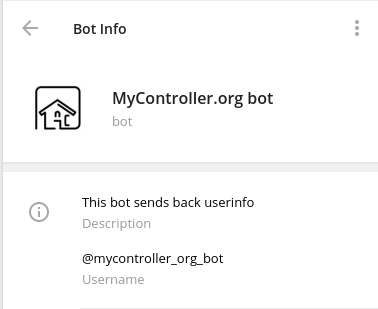
-
Send a text
chat id, you will get a response with yourchat_id
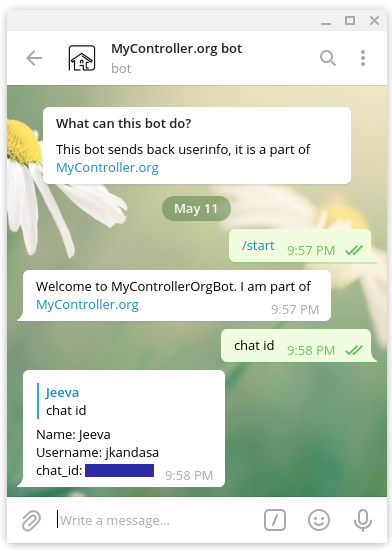
Get group chat id
Group id can be extracted via API or with a known bot.
Here the details are given to get group id via MyController.org bot
-
Open your group and click on
Add members
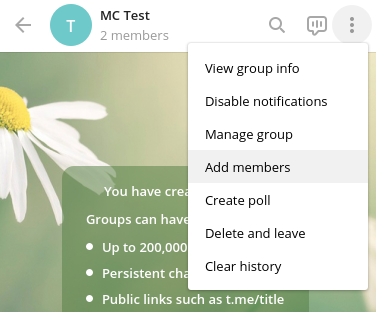
-
on the search input type
mycontroller_orgthen selectMyController.org botand click onADD
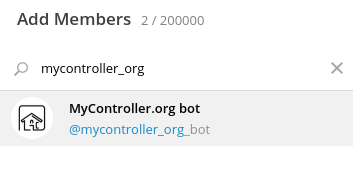
-
Send a text
chat id, you will get a response with yourgroup_idandchat_id